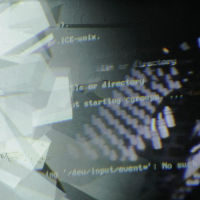Table of Contents
IP and Network configuration
Enable the SSH Server
In Raspian Jessie it should be activated allready. If not enable the SSH server by opening the raspi-config:
$ sudo raspi-config
In 8. Advanced Options you can activate SSH.
Static IP Address
Look up your gateway:
$ netstat -r -n
Find you IP address:
$ ifconfig
or:
$ ip addr
Give the Raspberry Pi a static IP address. Open the interfaces file:
$ sudo nano /etc/network/interfaces
Add these lines:
# Ethernet
iface eth0 inet dhcp
allow-hotplug eth0
auto eth0:1
iface eth0:1 inet static
address 192.168.0.199
netmask 255.255.255.0
gateway 192.168.0.1
Or:
# Ethernet
allow-hotplug eth0
iface eth0 inet static
address 192.168.0.199
netmask 255.255.255.0
gateway 192.168.0.1
dns-nameservers 192.168.0.1
Save and quit, ctl+o, Return, ctl+x.
Disable the DHCP-Client:
In Raspbian Wheezy:
$ sudo service dhcpcd stop $ sudo update-rc.d -f dhcpcd remove
In Raspbian Jessie:
$ sudo service dhcpcd stop
$ sudo systemctl disable dhcpcd
Restart ethernet:
$ sudo ifdown eth0:1 $ sudo ifup eth0:1
Or/and reboot:
$ sudo reboot
Login over SSH
One can login from your computer with:
$ ssh pi@192.168.0.199
or with XWindows support:
$ ssh -XY pi@192.168.0.111
PW: raspberry
Or install an VNC server: VNC
Miscellaneous
If the host key verification failed, one can remove the old key with:
$ ssh-keygen -R 192.168.0.123
And with
~.
one can terminate a broken ssh session.